To join a community
Communities are available to employees of active ATA members. You'll need to be on your organization's ATA roster and have a login to the ATA website to join a SIG community.
Having issues logging in? Click here
Find more information about your organization becoming an ATA member.
Joining a SIG meeting
Once you're a member of the SIG, there are two ways to join a current meeting:
- Through the SIG's Community page:
- Log in to the ATA website
- Navigate to the "Meetings" tab in the SIG's community page.
- Beginning five minutes before the meeting starts, you'll see a green "Join Meeting" button.
- Click that button to join the meeting.
- Through your calendar appointment:
- When you join a SIG, you will automatically receive an email with the meeting series.
- If you click on the link in the email to add the meeting series to your calendar, your calendar appointment contains your unique Zoom meeting link.
- At the meeting time, click that link to join the meeting.
Your meeting link is unique to you and only one person can join the meeting using that link. If you forward the link to someone else, you may not be able to join the meeting yourself.
Send us an email if you'd like to request the meeting series email again.
to Join or leave a community
From the community page, you can click the "Join" button directly from the community tile (a screenshot of this is below). You can also click on the community tile and join from within the community. Once you have joined, you will see a green checkmark next to the member only badge on that community. Once you join, the button will change to the word "Leave". Community members that click "leave" will no longer be a member of the community. Don't worry, anything you posted or attached will be within the community if you want to join again.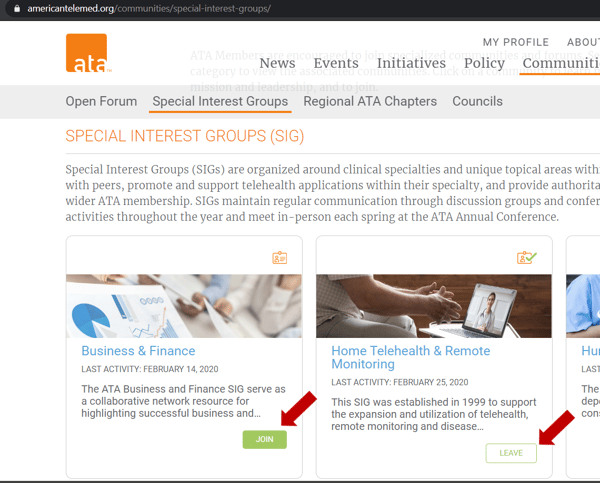
Attend a SIG meeting
Once inside the community:- Click on the "Meetings" sub menu, with a list of current and past meetings.
- Beginning five minutes before the meeting start time, the button will be green and say "Join Now."
- Click the green button and a browser-based Zoom meeting will immediately open. You don't have to login to Zoom to join, but you may have to allow the meeting to start depending on your browser settings.
- The meeting is automatically recorded for future playback.
- All meeting attendees are listed under Meeting Details for future reference.
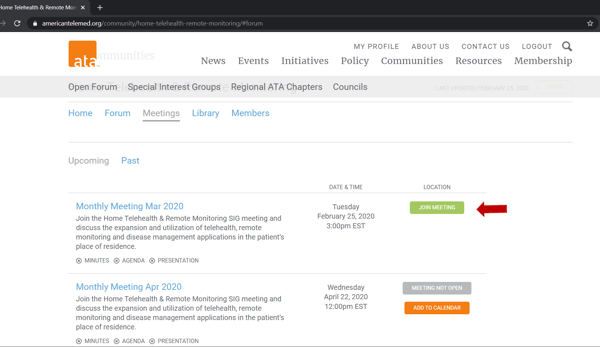
POST a topic or comment
- Once inside the community, navigate to the Forum sub-menu.
- Click on "Add Topic" to create a new post.
- Click on the title of a previous post to read the full post, and to see an option to reply to a previous post.
- Posts are immediately emailed to all members of the SIG, and are included in the weekly digest of activity for community members.
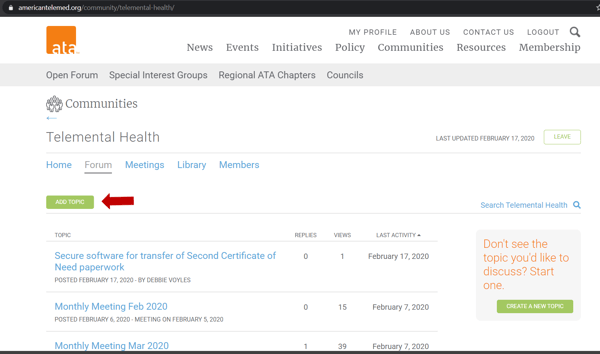
Add SIG meeting series to your calendar
When you join a SIG Community, you'll automatically receive an email from ATA Meetings sent via the Zoom platform, with a link to add the SIG meeting series to your calendar.
The SIG meeting series is different from an Outlook or Google meeting invite - read details below about specifically how this works.
- Click the appropriate "Add to Calendar" option based on the calendar you use.
- You may need to follow prompts from your calendar or computer to add the meeting series.
- The meeting link is unique to you. Only one person can access a meeting using this link. If you share this link with someone else, you may not be able to join the meeting yourself.
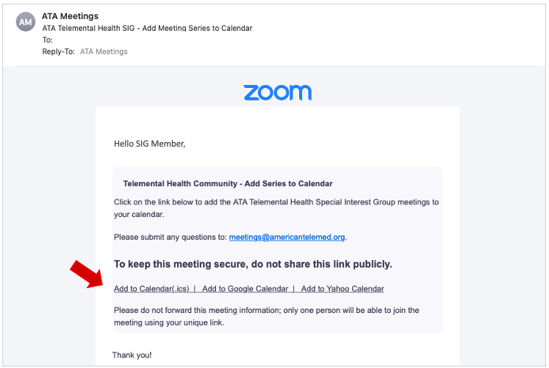
- Some computers or companies may have firewalls that prevent adding this information to your calendar.
- The meeting series is not dynamic; if there are changes to the meeting schedule they will not be reflected in your calendar. Review the Upcoming Events page for the most current information.
- Send us an email if you'd like to request the meeting series email again.
Thank you for your interest in the Special Interest Groups!
Contact us if you have any questions.

